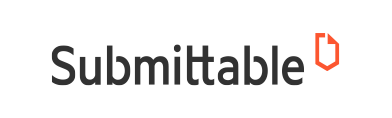
Creating a Submittable account is required to submit a MICEP Accreditation Application. Please click here to discover more about Submittable.
Once you have opened a MICEP account with Submittable and created a submission for a designation, you will be taken to your application home page. Among other features, the application home page includes:
The MICEP application process consists of 13 separate Primary Tasks that must be completed:
Introduction
Personal/Background Info Form
Provide a Professional Reference
Designation Info Form
Portfolio of Professional Development
Upload Copies of Certificates & Photo ID
Upload Photo of Applicant
Upload a Bulleted Resume
Agree to Terms and Conditions
Affidavit
Pay the Application Fee
Submit Your Application
The Portfolio of Professional Development Task will have the following sub-Tasks associated with it:
Educator Category – Minimum two, maximum five Tasks within the Category
Service to the Aviation Community Category – Minimum two, maximum five Tasks within the Category
Creator of Media Category – Minimum two, maximum five Tasks within the Category
Continuing Education Category – Minimum two, maximum five Tasks within the Category
Participant Category – Minimum two, maximum five Tasks within the Category
Each Activity claimed on the Portfolio form is substantiated with Activity Supporting Documentation, and each Task will require you to provide substantiating evidence by choosing either to request verification from someone else, or to upload a supporting document from your computer.
If you choose the verification option, you may request a Verification Affidavit for the associated Task from with the accreditation application or you may download the form here, complete it and have it signed by your verifier and submit as supporting documentation.
All Tasks that require you to upload a file will be clearly marked with a red Choose File icon that will allow you to choose the appropriate file from your computer. Be sure that the file being uploaded has the naming convention as outlined in the application form.

